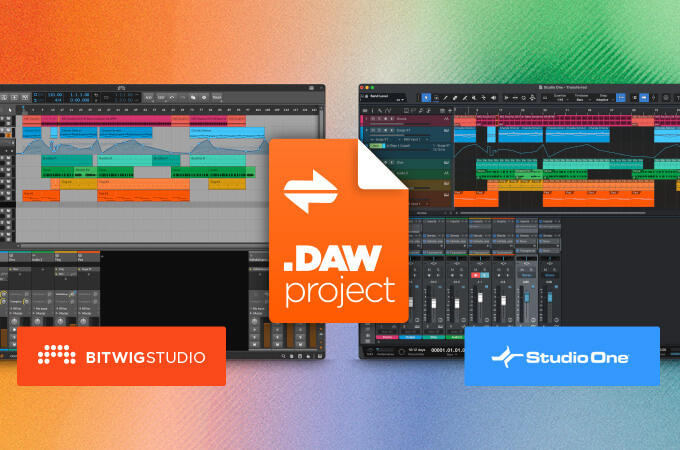Transferring Projects Between Bitwig Studio and Other DAWs
Although Bitwig Studio can do it all, we know how important it is to easily transfer files between programs for collaboration or workflow purposes. That's why we've created and supported free, open standards like CLAP (the open-source plug-in standard we developed with u-he) and our Open Controller API, as well as multiple options for sharing projects between DAWs. You can import or export them as DAWproject files, the open file format that we developed in collaboration with Presonus, or you can import Ableton Live and FL Studio projects directly into Bitwig Studio.
Read on to learn more about transferring project files to/from Bitwig Studio and other programs.
DAWproject: A DAW-Agnostic Solution From Presonus and Bitwig
DAWproject is the first free and open project exchange file format, which allows you to export your projects in one DAW and import and open them in another. It preserves the whole project structure — including tracks, channels, and groups — saving producers the time and effort it takes to bounce audio stems for each track.
When you export your project as a DAWproject file and import it in another DAW, everything will look quite familiar. Your tracks and groups will show up with the proper colors and markers, and you'll have all your clips, fades, and transposition data, as well as your MIDI and automation. Even your plug-ins will load the exact settings you had when you exported the project.
Of course, not every DAW is the same. Some have different workflows and features, making a simple one-to-one transfer tricky. DAWproject handles these differences by ignoring the unusable data on import while keeping the rest of your project intact.
DAWproject isn’t a hyper-simplified format that retains only the basic data that every DAW understands. Instead, it adapts to the situation, delivering detailed data where it can be used, and discarding the information that can’t be. This means that DAWproject files can be compatible in different ways with a wide range of DAWs, and will continue to work even as DAW technology changes in the future.
Click here to learn more about DAWproject.
To import a DAWproject file into Bitwig Studio, go to File > Open, or simply drag and drop the DAWproject file into your DAW window.
Bitwig Studio (5.0.9 or later), Presonus Studio One (6.5 and later), Steinberg Cubase (14 and later) currently support DAWproject files. There’s a DAWproject tool for use with Reaper. And stay tuned, because more software and DAW-makers are working on supporting it.
Importing Ableton Live and FL Studio projects into Bitwig Studio
Whether you’re trading ideas with a collaborator, or dusting off old FL Studio or Ableton Live sketches for further development in Bitwig, Bitwig Studio’s direct import feature is vastly quicker than the traditional method of bouncing audio stems. Direct import allows you to simply open a .als or .flp file in Bitwig Studio and keep on creating.
Bitwig Studio preserves the main arrangement and session view scenes, along with audio, MIDI, and group tracks (and their data and routings). VST/VST3 plug-ins are also transferred with their settings and automation intact –— a game-changer for producers who use a lot of third-party plug-ins.
Bitwig will also do a pretty good job of “translating” stock Ableton tools into their Bitwig equivalents. Ableton’s Simpler or Sampler is imported as a Bitwig Sampler, and common stock audio effects like EQs and compressors translate into their Bitwig equivalents. In both cases, the most important parameters are retained, giving you the essence of your idea so you can keep on working. Learn more about importing .als files here.
FL Studio has a very different structure to Bitwig, so things have to change a bit. FL Studio’s Channels become Tracks in Bitwig Studio, and the first Playlist in FL Studio is imported as the Bitwig arrangement, with its patterns and audio events preserved as clips. But native FL devices aren’t transferred, and any automation is lost. Consider FL Studio import a handy time-saver when transferring simpler material between programs. Full information on importing .flp files can be found here.
Tags:On Bitwig Studio
Share this on: